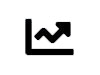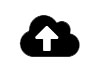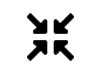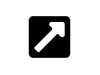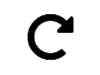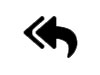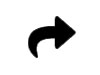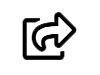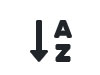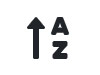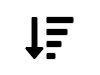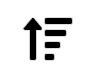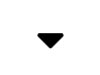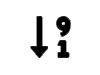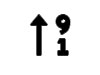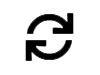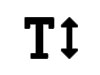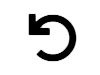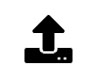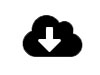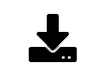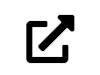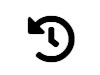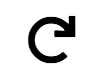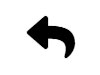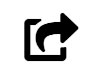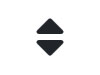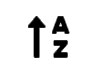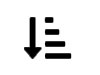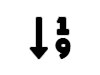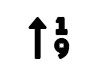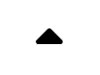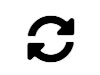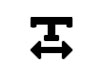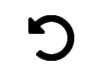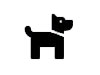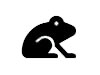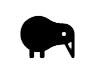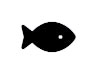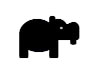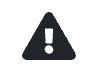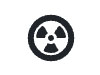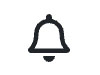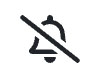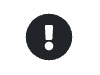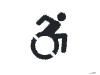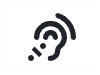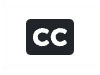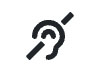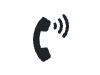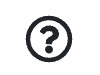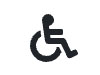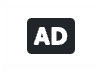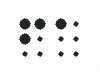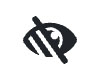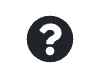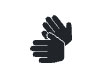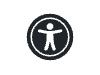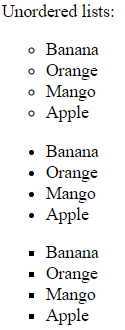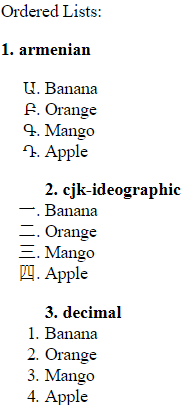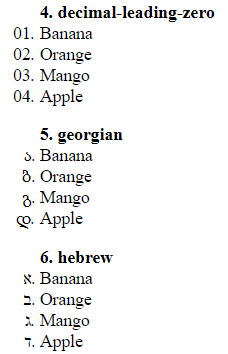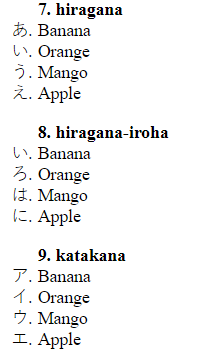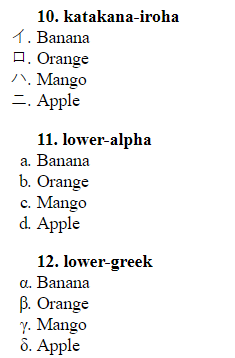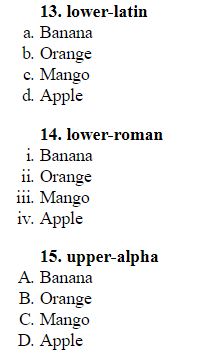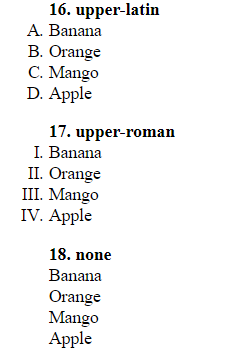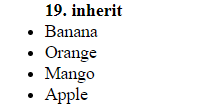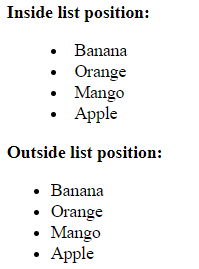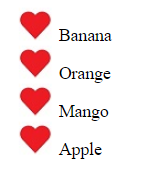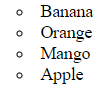There are 58 free Audio & Video Font Awesome Icons. The table below shows the free font awesome Audio & Video icons:
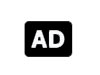
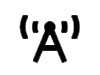
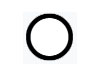

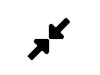
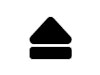
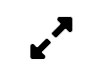
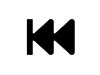
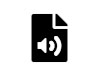
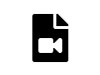
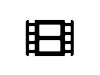


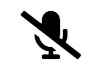
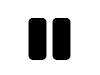
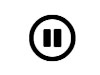
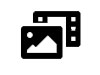
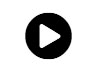

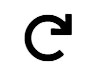
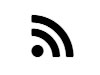
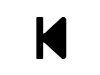
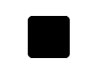
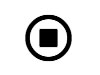
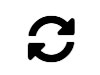
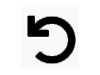
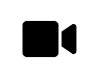

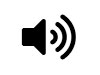
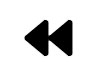
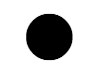

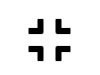
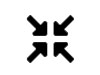
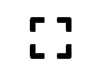
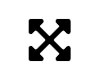
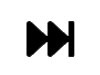
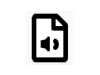
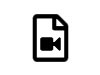
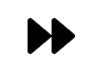
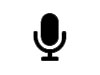
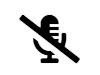

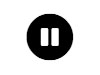
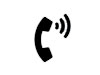
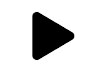
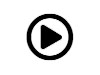
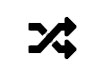
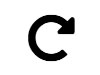
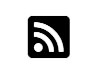
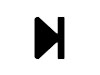
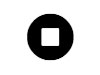
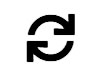

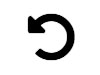
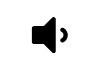
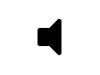
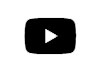
You may be interested in the following topics:
- Icons Real World
- Icons Weather
- Icons Media
- Icons File and Folder
- Icons Tool
- Icons Shape
- Icons Security
- Icons People
- Icons Hand
- Icons Emoji
- Icons Entertainment
- Icons Communication
- Icons Alert, Warning & Sign
- Icons Control
- Icons Miscellaneous
- Icons Date and Time
- Icons Layout
- Icons Geo
- Icons Commerce
- Icons Cloud
- Icons Chevron
- Icons Cube
- Icons Caret
- Icons Bootstrap
- Icons Badge
- Icons Arrow
- Icons Brand
- Icons App
- Icons UI and Keyboard
- Icons Graphics
- Icons Device
- Icons Data
- Icons Typography
- Icons Toggle
- Icons Social
- Icons Search
- Icons Place
- Icons Notification
- Icons Navigation
- Icons Map
- Icons Image
- Icons Hardware
- Icons File
- Icons Editor
- Icons Device
- Icons Content
- Icons Communication
- Icons Audio & Video
- Icons Alert
- Icons Action
- Icons Writing
- Icons Winter
- Icons Weather
- Icons Vehicle
- Icons Users & People
- Icons Travel
- Icons Toggle
- Icons Tabletop Gaming
- Icons Summer
- Icons Status
- Icons Spring
- Icons Sport
- Icons Spinner
- Icons Social
- Icons Shopping
- Icons Shape
- Icons Security
- Icons Science Fiction
- Icons Science
- Icons Religion
- Icons Political
- Icons Pharmacy
- Icons Payments & Shopping
- Icons Object
- Icons Music
- Icons Moving
- Icons Medical
- Icons Mathematic
- Icons Marketing
- Icons Maritime
- Icons Map
- Icons Logistic
- Icons Interface
- Icons Image
- Icons Household
- Icons Hotel
- Icons Holiday
- Icons Health
- Icons Hand
- Icons Halloween
- Icons Gender
- Icons Game
- Icons Fruits & Vegetables
- Icons Food
- Icons Fitness
- Icons Finance
- Icons File
- Icons Energy
- Icons Emoji
- Icons Education
- Icons Editor
- Icons Design
- Icons Date & Time
- Icons Currency
- Icons Construction
- Icons Computer
- Icons Communication
- Icons Code
- Icons Clothing
- Icons Childhood
- Icons Chess
- Icons Chat
- Icons Charity
- Icons Camping
- Icons Autumn
- Icons Business
- Icons Building
- Icons Beverage
- Icons Automotive
- Icons Audio & Video
- Icons Arrows
- Icons Animals
- Icons Alert
- Icons Accessibility