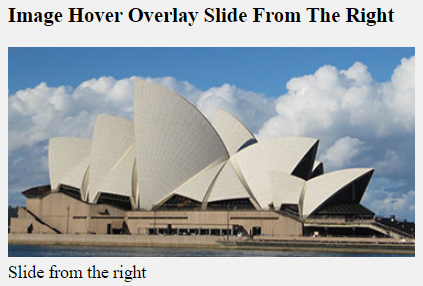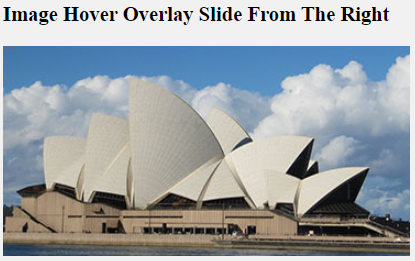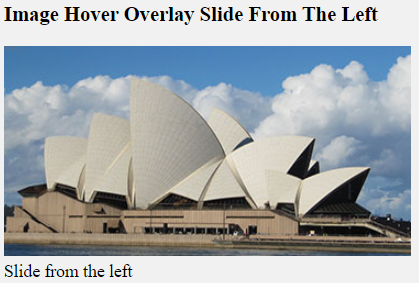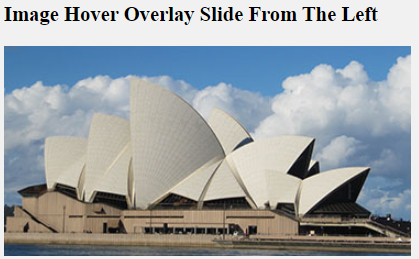Definition:
Here, you are going to learn how to how can you zoom in on the image on hover the mouse cursor over the image.
Let’s begin our design.
First, create a simple <html> code without any CSS code.
For this, you need a link to your image. See an example below:
HTML Source Code:
<h2 class="title">Image Zoom In</h2>
<div class="container">
<center><img src="https://www.elsebazaar.com/blog/wp-content/uploads/2019/03/About-Us-image.jpg" alt="zoom-in image" class="image"> </center>
<p>
<center>Zoom-in on mouse hover.</center>
</p>
</div>
CSS Source Code:
<style>
.image:hover{
transform: scale(1.5);
-ms-transform: scale(1.5); /* For Internet Explorer 9 */
-moz-transform:scale((1.5); /* Firefox */
-webkit-transform:scale((1.5); /* Safari and Chrome */
-o-transform:scale((1.5); /* Opera */
}
</style>
Full Source Code:
<!DOCTYPE html>
<html>
<head>
<style>
.image:hover{
transform: scale(1.5);
-ms-transform: scale(1.5); /* For Internet Explorer 9 */
-moz-transform:scale((1.5); /* Firefox */
-webkit-transform:scale((1.5); /* Safari and Chrome */
-o-transform:scale((1.5); /* Opera */
}
</style>
</head>
<body>
<h2 class="title">Image Zoom In</h2>
<div class="container">
<center><img src="https://www.elsebazaar.com/blog/wp-content/uploads/2019/03/About-Us-image.jpg" alt="zoom-in image" class="image"> </center>
<p>
<center>Zoom-in on mouse hover.</center>
</p>
</div>
</body>
</html>
Output:
Image Zoom In

Donate to support writers.
You may be interested in the following topics: