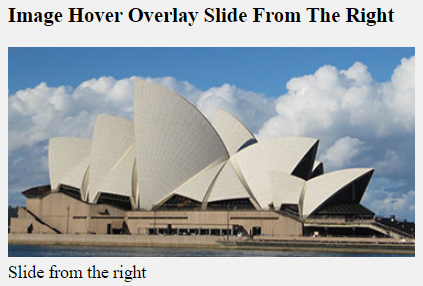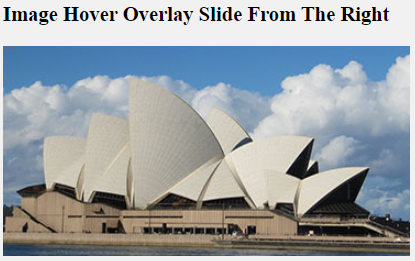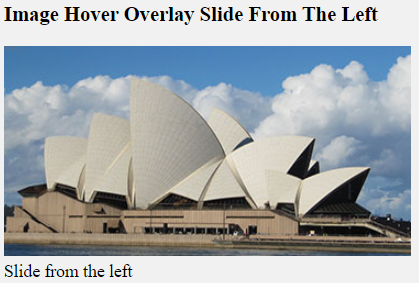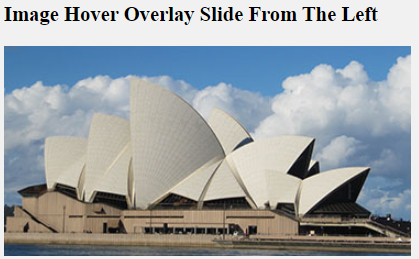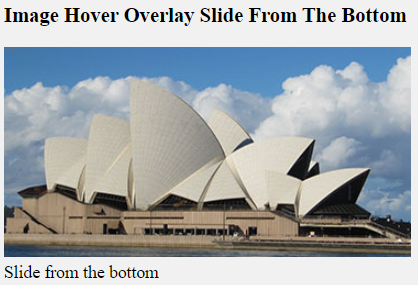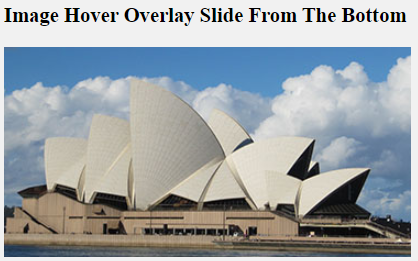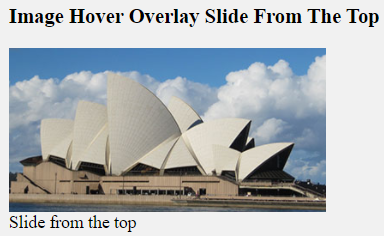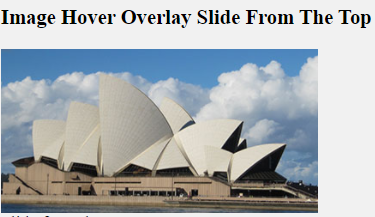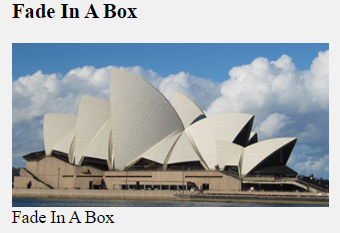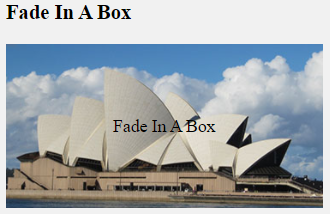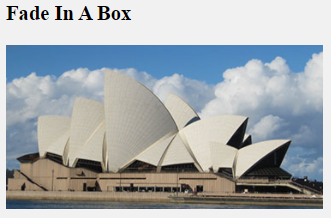Definition:
Here, you are going to learn how to create an image overlay zoon effect on mouse hover.
Let’s begin our design.
First, create a simple <html> code without any CSS code.
For this, you need an image and an overlay text. Make an HTML container and put your image and text in it.
HTML Source Code:
<h3 class="title">Image Overlay Zoom</h3>
<div class = "container">
<img src="https://www.elsebazaar.com/blog/wp-content/uploads/2019/03/About-Us-image.jpg" alt="CSS Image Overlay Zoom" class="image">
<div class="overlay">
<div class="text">This is a Opera House.</div>
</div>
</div>
CSS Source Code:
<style>
.container {
position: relative;
width: 50%;
}
.image {
display:block;
width: 100%;
height: auto;
opacity: 1;
transition: .5s ease;
}
.overlay {
position: absolute;
bottom: 0;
left: 0;
right: 0;
background-color: #008CBA;
overflow: hidden;
width: 100%;
height: 100%;
transform: scale(0);
transition: .3s ease;
}
.container:hover .overlay {
transform: scale(1);
}
.container:hover .overlay-box
{
opacity: 1;
}
.text{
background-color: black;
color: white;
font-size: 20px;
position: absolute;
top: 50%;
left: 50%;
transform: translate(-50%, -50%);
text-align: center;
padding: 10px 15px;
}
</style>
Full Source Code:
<!DOCTYPE html>
<html>
<head>
<style>
.container {
position: relative;
width: 50%;
}
.image {
display:block;
width: 100%;
height: auto;
opacity: 1;
transition: .5s ease;
}
.overlay {
position: absolute;
bottom: 0;
left: 0;
right: 0;
background-color: #008CBA;
overflow: hidden;
width: 100%;
height: 100%;
transform: scale(0);
transition: .3s ease;
}
.container:hover .overlay {
transform: scale(1);
}
.container:hover .overlay-box
{
opacity: 1;
}
.text{
background-color: black;
color: white;
font-size: 20px;
position: absolute;
top: 50%;
left: 50%;
transform: translate(-50%, -50%);
text-align: center;
padding: 10px 15px;
}
</style>
</head>
<body>
<h3 class="title">Image Overlay Zoom</h3>
<div class = "container">
<img src="https://www.elsebazaar.com/blog/wp-content/uploads/2019/03/About-Us-image.jpg" alt="CSS Image Overlay Zoom" class="image">
<div class="overlay">
<div class="text">This is a Opera House.</div>
</div>
</div>
</body>
</html>
Output:
Image Overlay Zoom

Donate to support writers.
You may be interested in the following topics:
- CSS Image Overlay Zoom
- CSS Image Overlay Icon
- CSS Image Overlay Title
- CSS Image Hover Overlay Slide from the right
- CSS Image Hover Overlay Slide from the left
- CSS Image Hover Overlay Slide from the bottom
- CSS Image Hover Overlay Slide from the top
- CSS Image Hover Overlay Fade In A Box
- CSS Image Hover Overlay Fade In Text
- CSS Image Hover Overlay