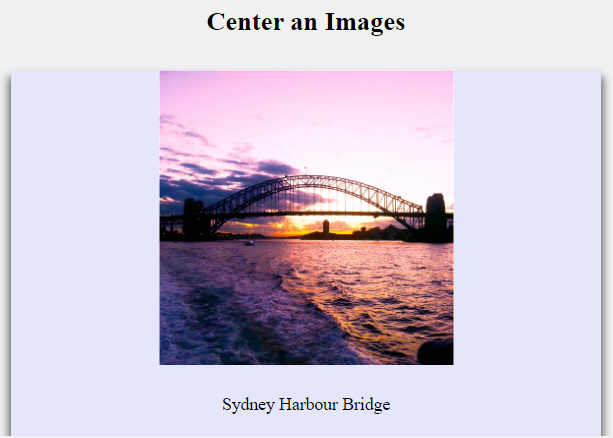Definition:
CSS transparent images mean you can display your image with different opacity. The opacity value starts from 0.0 to 1. 0.0 is fully transparent and 1 is the less transparent.
See the below image of two transparent images with different opacity values:
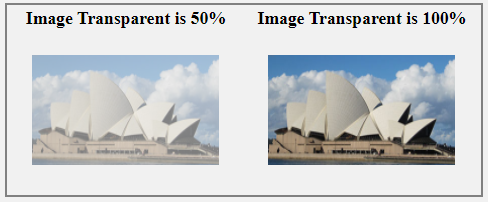
Source Code:
<!DOCTYPE html>
<html>
<head>
<style>
.image1 {
opacity: 0.5;
padding: 20px;
}
.image2 {
opacity: 1.0;
padding: 20px;
}
</style>
</head>
<body>
<table style="border: 2px solid grey;">
<tr>
<th>Image Transparent is 50%</th>
<th>Image Transparent is 100%</th>
</tr>
<tr>
<td>
<img src="https://www.elsebazaar.com/blog/wp-content/uploads/2019/03/About-Us-image.jpg" alt="Image Opacity" class="image1" width="170" height="100">
</td>
<td>
<img src="https://www.elsebazaar.com/blog/wp-content/uploads/2019/03/About-Us-image.jpg" alt="Image Opacity" class="image2" width="170" height="100">
</td>
</tr>
</table>
</body>
</html>
Output:
To understand in detail, click the “CSS Opacity” tutorial
Donate to support writers.
You may be interested in the following topics:
- CSS Image Overlay Zoom
- CSS Image Overlay Icon
- CSS Image Overlay Title
- CSS Image Filters
- CSS Flip an Images
- CSS Image Hover Overlay Slide from the right
- CSS Image Hover Overlay Slide from the left
- CSS Image Hover Overlay Slide from the bottom
- CSS Image Hover Overlay Slide from the top
- CSS Image Hover Overlay Fade In A Box
- CSS Image Hover Overlay Fade In Text
- CSS Image Hover Overlay
- CSS Text Over an Image
- CSS Transparent Images
- CSS Center an Images
- CSS Card Images
- CSS Responsive Images
- CSS Thumbnail Images
- CSS Rounded Images
- CSS Images (All Properties)