Are you looking for a way to display your website in your android app page? Then, you are in the right page.
Today, I am going to show you how can you display your entire website in your android app.
Here are the thing you need to follow:
- Provide Internet Permission.
- Create your .XML file
- Your java code to open your website in android app page.
Let proceed from step 1 to step 3
1) Provide Internet Permission
You need to add a “user-permission”for the user to access the internet. So, add the below line of code inside your project’s AndroidManifest.xml file.
<uses-permission android:name="android.permission.INTERNET" />
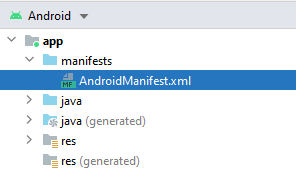
2) activity_main.xml
<?xml version="1.0" encoding="utf-8"?>
<RelativeLayout xmlns:android="http://schemas.android.com/apk/res/android"
xmlns:ads="http://schemas.android.com/apk/res-auto"
android:layout_width="match_parent"
android:layout_height="match_parent"
xmlns:tools="http://schemas.android.com/tools"
android:background="@color/background">
<WebView
android:layout_width="match_parent"
android:layout_height="match_parent"
tools:context=".BrowserActivity"
android:id="@+id/webView"/>
</RelativeLayout>
3) MainActivity.java
package com.elsebazaar.webView;
import android.content.Intent;
import android.os.Bundle;
import android.webkit.WebSettings;
import android.webkit.WebView;
import android.webkit.WebViewClient;
public class MainActivity {
@Override
protected void onCreate(Bundle savedInstanceState) {
super.onCreate(savedInstanceState);
setContentView(R.layout.activity_main);
//Get Reference of WebView
WebView webview = findViewById(R.id.webView);
//load webview
webview.setWebViewClient(new WebViewClient());
webview.getSettings().setJavaScriptEnabled(true);
webview.getSettings().setDomStorageEnabled(true);
webview.setOverScrollMode(WebView.OVER_SCROLL_NEVER);
webview.loadUrl("https://www.elsebazaar.com/blog");
}
}
Result:
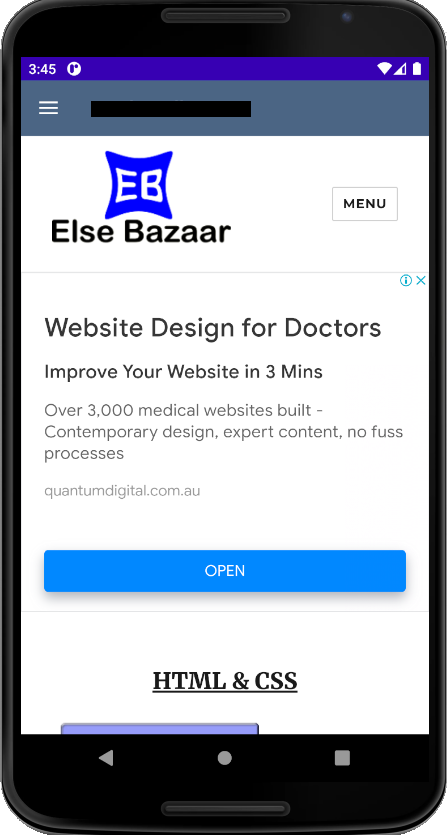
That’s it. Now you run your app and see the output.
You may interest on the following topics:
- How to implement searchView widget in android Studio through Recycleview?
- How to create an expandable listview in Fragments in Android Studio?
- How to create an expandable list view in Android Studio?
- How do I check Intel Virtualization Technology is enabled or not in Windows 10?
- Plugin ‘Android WiFi ADB’ is compatible with IntelliJ IDEA only because it doesn’t define any explicit module dependencies
- Could not install Gradle Distribution from ‘https://services.gradle.org/distributions/gradle-6.5-all.zip’
- How to solve “INSTALL_PARSE_FAILED_NO_CERTIFICATES” error in Android Studio?
- Android Studio Run/Debug configuration error: Module not specified.
- How to search in multiple nodes in Firebase Database?
- How to get the sum of child nodes in Firebase database?
- How to display website in an android app using WebView component?
- Android Layout Using ViewPager and Fragments
- How do I install Android Studio in Windows 10?
- How to display ListView in Fragments using ViewPagers?
- How to create a custom AlertDialog in Android Studio?
- How do I change the name under apps that display in google play store?
- Where does my database store in Android Studio?
- How to add google places autocomplete in Android Edittext?
- How do I convert dp into px in the android studio?
- What are the android screen background sizes?
- What are the sizes of the Android icon located inside the mipmap?
- How do I remember my android app signing key?
- How do I create a Toolbar in Android Studio?
- How to get Android Spinner Dropdown?
- error: package R doesn’t exist in android studio project?
- Firebase Email and Password registration for Android App
- How do I change the company domain name in Android Studio after creating a project?
- How do I make an existing Android Studio Project copy?
- How do I migrate an Android Studio 3.2 existing project to Android X?
- Step by step to insert both banner and interstitial ads in android apps.
- Android TimePicker upon clicking on edittext in Android Studio?
- Migrating to AndroidX Errors:
- How to popup date picker when clicking on edittext in Android Studio?
- AndroidX: ExampleInstrumentedTest.java Class Source code
- How to add user registration data into the Firebase database?
- Cannot find Symbol: ApplicationTestCase
- How do I use Android vector images in Android apps?
- How to create a new Android Virtual Device (AVD) in Android Studio?
- On SDK version 23 and up, your app data will be automatically backed up and restored on app install.
- App is not indexable by Google Search; consider adding atleast one Activity with an Action-View intent-filter.
- How do I style my button in Android app?
- How do I create drawable folder in Android Studio?
- How do I create new classes in Android Studio?
- How to create new android project tutorial?
- How to upgrade Android Studio 2.2.3 to new versions or Android Studio 3.5.3?
- error: Package R does not exist after renamed package name?
