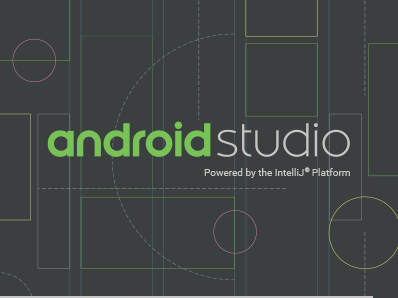In this tutorial, I am going to show you how can you use a fireballs database to register user email and password. Android firebase is very easy to apply in your app, you just need to follow my process. Let’s begin.
Step 1: Create UI
Open a new project or existing project with a registration form on it. See an example of registration form I created in android register.xml file
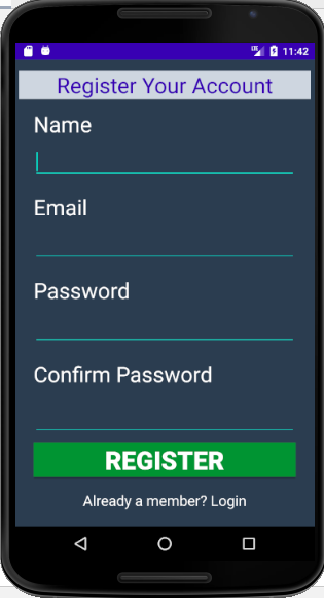
Now, below is my register.xml source code which will create above UI interface.
<?xml version="1.0" encoding="utf-8"?>
<RelativeLayout xmlns:android="http://schemas.android.com/apk/res/android"
android:layout_width="match_parent"
android:layout_height="match_parent"
android:id="@+id/relativeLayout"
xmlns:ads="http://schemas.android.com/apk/res-auto"
android:background="@color/midnightBlue"
android:paddingLeft="5dp"
android:paddingRight="5dp"
android:layout_gravity="center_vertical">
<ProgressBar
android:id="@+id/progressBar"
style="?android:attr/progressBarStyleHorizontal"
android:layout_width="wrap_content"
android:layout_height="wrap_content"
android:visibility="invisible"
android:layout_alignParentStart="true"
android:layout_alignParentEnd="true" />
<TextView
android:id="@+id/txtRegisterYourAccount"
android:layout_width="match_parent"
android:layout_height="wrap_content"
android:layout_below="@+id/progressBar"
android:background="@color/background"
android:gravity="center"
android:text="@string/register_your_account"
android:textColor="@color/colorPrimaryDark"
android:textSize="30sp" />
<androidx.core.widget.NestedScrollView
android:layout_width="match_parent"
android:layout_height="match_parent"
android:background="@color/midnightBlue"
android:layout_below="@+id/txtRegisterYourAccount"
android:padding="5dp"
android:layout_gravity="center_vertical">
<RelativeLayout
android:layout_width="match_parent"
android:layout_height="wrap_content"
android:paddingLeft="15dp"
android:paddingStart="15dp"
android:paddingRight="15dp"
android:paddingEnd="15dp">
<LinearLayout
android:layout_width="match_parent"
android:layout_height="wrap_content"
android:id="@+id/linearlayout0"
android:orientation="vertical"
android:layout_marginTop="10dp">
<TextView
android:id="@+id/txtName"
android:layout_width="match_parent"
android:layout_height="wrap_content"
android:text="@string/hint_name"
android:textColor="@color/white"
android:textSize="30sp"
android:labelFor="@id/ettxtName"/>
<EditText
android:id="@+id/ettxtName"
android:layout_width="match_parent"
android:layout_height="wrap_content"
android:backgroundTint="@color/colorAccent"
android:inputType="textPersonName"
android:autofillHints="@string/hint_name"
android:ems="10"
android:maxLines="1"
android:textColor="@color/white"
android:textSize="20sp"
android:layout_marginTop="10dp"/>
</LinearLayout>
<LinearLayout
android:layout_width="match_parent"
android:layout_height="wrap_content"
android:id="@+id/linearlayout1"
android:layout_below="@+id/linearlayout0"
android:orientation="vertical"
android:layout_marginTop="20dp">
<TextView
android:id="@+id/txtEmail"
android:layout_width="match_parent"
android:layout_height="wrap_content"
android:text="@string/hint_email"
android:textColor="@color/white"
android:textSize="30sp"
android:labelFor="@id/ettxtEmail"/>
<EditText
android:id="@+id/ettxtEmail"
android:layout_width="match_parent"
android:layout_height="wrap_content"
android:backgroundTint="@color/colorAccent"
android:inputType="textEmailAddress"
android:autofillHints="@string/hint_email"
android:ems="10"
android:maxLines="1"
android:textColor="@color/white"
android:textSize="20sp"
android:layout_marginTop="10dp"/>
</LinearLayout>
<LinearLayout
android:id="@+id/linearlayout2"
android:layout_width="match_parent"
android:layout_height="wrap_content"
android:orientation="vertical"
android:layout_marginTop="20dp"
android:layout_below="@+id/linearlayout1"
android:textColor="@color/white"
android:textSize="40sp">
<TextView
android:id="@+id/txtPassword"
android:layout_width="match_parent"
android:layout_height="wrap_content"
android:text="@string/hint_password"
android:textColor="@color/white"
android:textSize="30sp"
android:labelFor="@id/ettxtPassword"/>
<EditText
android:id="@+id/ettxtPassword"
android:layout_width="match_parent"
android:layout_height="wrap_content"
android:backgroundTint="@color/colorAccent"
android:inputType="textPassword"
android:autofillHints="@string/hint_password"
android:maxLines="1"
android:ems="10"
android:textColor="@color/white"
android:textSize="20sp"
android:layout_marginTop="10dp"/>
</LinearLayout>
<LinearLayout
android:id="@+id/linearlayout3"
android:layout_width="match_parent"
android:layout_height="wrap_content"
android:orientation="vertical"
android:layout_marginTop="20dp"
android:layout_below="@+id/linearlayout2"
android:textColor="@color/white"
android:textSize="40sp">
<TextView
android:id="@+id/txtConfirmPassword"
android:layout_width="match_parent"
android:layout_height="wrap_content"
android:text="@string/hint_confirm_password"
android:textColor="@color/white"
android:textSize="30sp"
android:labelFor="@id/ettxtConfirmPassword"/>
<EditText
android:id="@+id/ettxtConfirmPassword"
android:layout_width="match_parent"
android:layout_height="wrap_content"
android:backgroundTint="@color/colorAccent"
android:inputType="textPassword"
android:autofillHints="@string/hint_confirm_password"
android:maxLines="1"
android:ems="10"
android:textColor="@color/white"
android:textSize="20sp"
android:layout_marginTop="20dp"/>
</LinearLayout>
<Button
android:id="@+id/btnRegister"
android:layout_width="match_parent"
android:layout_height="wrap_content"
android:layout_below="@+id/linearlayout3"
android:layout_marginTop="10dp"
android:text="@string/register"
android:textColor="@color/white"
android:textSize="35sp"
android:textStyle="bold"
android:background="@color/green"/>
<TextView
android:id="@+id/txtAlreadyAMember"
android:layout_width="match_parent"
android:layout_height="wrap_content"
android:layout_below="@+id/btnRegister"
android:gravity="center"
android:text="@string/already_a_member"
android:textColor="@color/white"
android:textSize="20sp"
android:layout_marginTop="20dp"/>
</RelativeLayout>
</androidx.core.widget.NestedScrollView>
<com.google.android.gms.ads.AdView
android:id="@+id/adView"
android:layout_width="match_parent"
android:layout_height="wrap_content"
ads:adSize="BANNER"
ads:adUnitId="@string/banner_ad_unit_id"
android:layout_alignParentBottom="true">
</com.google.android.gms.ads.AdView>
</RelativeLayout>
Color.xml
Here are a list of color I use in my project. Some of them are not used in this project. I am just showing you how to use color in your android project.
<?xml version="1.0" encoding="utf-8"?>
<resources>
<color name="colorPrimary">#6200EE</color>
<color name="colorPrimaryDark">#3700B3</color>
<color name="colorAccent">#03DAC5</color>
<color name="background">#CED6E0</color>
<color name="white">#ffffff</color>
<color name="black">#000000</color>
<color name="ufoGreen">#26de81</color>
<color name="green">#009432</color>
<color name="watermelonRed">#EB3B5A</color>
<color name="blue">#4B6584</color>
<color name="midnightBlue">#2c3e50</color>
</resources>
strings.xml
<resources>
<string name="hint_name">Name</string>
<string name="hint_email">Email</string>
<string name="hint_password">Password</string>
<string name="hint_confirm_password">Confirm Password</string>
<string name="login">Login</string>
<string name="logout">Logout</string>
<string name="register_your_account">Register Your Account</string>
<string name="register">Register</string>
<string name="noaccount">No account yet? Create One</string>
<string name="already_a_member">Already a member? Login</string>
</resources>
Now, the firebase actual registration process starts from here after you have designed your registration UI interface.
Step 2: Connect Firebase
To connect firebase to your android project. Open your project and click Tools -> Firebase
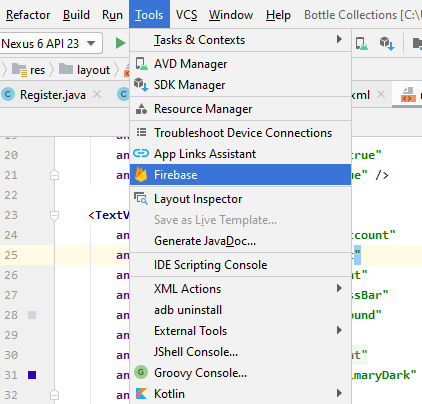
The firebase wizard window will open. Select Authentication from the list and follow the step to connect firebase to your project.
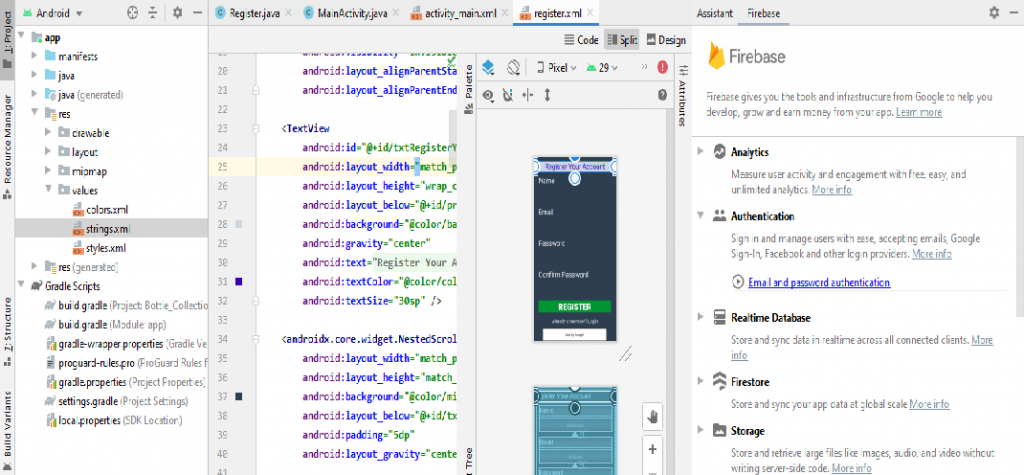
Click connect to firebase on step 1. Here is an image after firebase connected to your project.
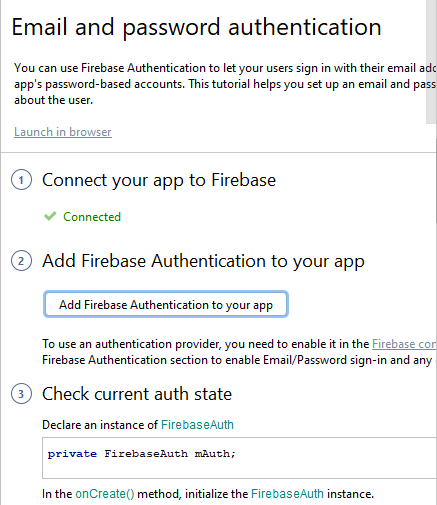
Step 3: Add Firebase Authentication to your app
To add firebase authentication to your app, login into your firebase console (http://console.firebase.google.com/) add your app in firebase console.
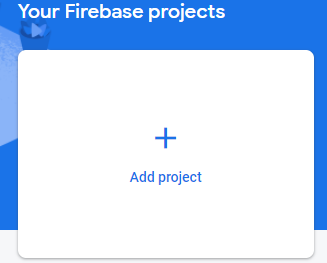
Open your newly added project and click “Authentication – Signin method and enable Email/Password“.
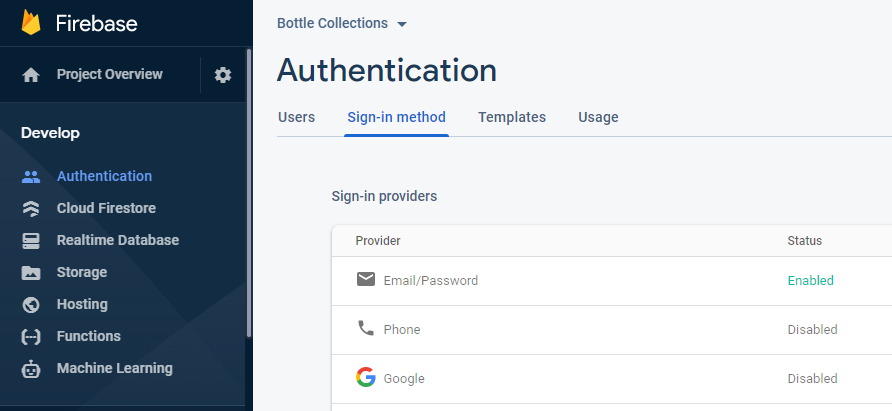
Now, you are ready to do coding that do registration using email and password in your firebase console. Make sure, if you have not provide internet permission yet, please do first in your manifest.xml.
<uses-permission android:name="android.permission.INTERNET" />
Add the above line in your manifest.xml.
Step 4: Registration Coding
Now, the last step is to write some coding that register your user entered data into firebase and create an account. When an user click register button, all entered data should be enter into firebase account. We also do some validation check like empty fields, invalide email, password length and so on.
Here is a final code of register.java
package com.elsebazaar.bottlecollections;
import android.content.Intent;
import android.os.Bundle;
import android.renderscript.Script;
import android.text.TextUtils;
import android.view.View;
import android.widget.Button;
import android.widget.EditText;
import android.widget.ProgressBar;
import android.widget.TextView;
import android.widget.Toast;
import androidx.annotation.NonNull;
import com.google.android.gms.tasks.OnCompleteListener;
import com.google.android.gms.tasks.Task;
import com.google.android.material.snackbar.Snackbar;
import com.google.firebase.auth.AuthResult;
import com.google.firebase.auth.FirebaseAuth;
import com.google.firebase.auth.FirebaseUser;
public class Register extends MainActivity implements View.OnClickListener {
ProgressBar progressBar;
EditText mName, mEmail, mPassword, mConfirmPassword;
Button btnregister;
TextView txtalreadyamember;
Snackbar snackbar;
FirebaseAuth fAuth;
@Override
protected void onCreate(Bundle savedInstanceState) {
super.onCreate(savedInstanceState);
setContentView(R.layout.register);
progressBar = findViewById(R.id.progressBar);
mName = findViewById(R.id.ettxtName);
mEmail = findViewById(R.id.ettxtEmail);
mPassword = findViewById(R.id.ettxtPassword);
mConfirmPassword = findViewById(R.id.ettxtConfirmPassword);
btnregister = findViewById(R.id.btnRegister);
txtalreadyamember = findViewById(R.id.txtAlreadyAMember);
fAuth = FirebaseAuth.getInstance();
initListeners();
}
private void initListeners(){
btnregister.setOnClickListener(this);
txtalreadyamember.setOnClickListener(this);
}
/**
* This implemented method is to listen to the click on view
*
* @param v
*/
@Override
public void onClick(View v) {
switch (v.getId()) {
case R.id.btnRegister:
String name = mName.getText().toString().trim();
String email = mEmail.getText().toString().trim();
String password = mPassword.getText().toString().trim();
String confirmpassword = mConfirmPassword.getText().toString().trim();
//check whether name is empty or not
if(TextUtils.isEmpty(name)){
mName.setError("Name is required");
return;
}
//check whether email address is empty or not
if(TextUtils.isEmpty(email)){
mEmail.setError("Email Address is required");
return;
}
//check email address pattern is correct or not
if (isEmailValid(email)){
mEmail.setError("Email Address is invalid");
return;
}
//check whether password is empty or not
if(TextUtils.isEmpty(password)){
mPassword.setError(" Password is required");
return;
}
//check whether the password is less than 6 characters?
if(password.length() < 6){
mPassword.setError("Password must be >= 6 characters");
return;
}
//check whether password and confirm password are match or not
if(!password.equals(confirmpassword)){
mConfirmPassword.setError("Password does not match");
return;
}
progressBar.setVisibility(View.VISIBLE);
//Register the user in firebase
fAuth.createUserWithEmailAndPassword(email,password).addOnCompleteListener(new OnCompleteListener<AuthResult>() {
@Override
public void onComplete(@NonNull Task<AuthResult> task) {
if (task.isSuccessful()){
FirebaseUser user = fAuth.getCurrentUser();
updateUI(user);
Toast.makeText(Register.this,"Account Created",Toast.LENGTH_SHORT).show();
startActivity(new Intent(getApplicationContext(),Dashboard.class));
}
else{
Toast.makeText(Register.this,"Error Occured" + task.getException(),Toast.LENGTH_SHORT).show();
updateUI(null);
progressBar.setVisibility(View.INVISIBLE);
}
}
});
//Call function to empty All EditText
emptyInputEditText();
break;
case R.id.txtAlreadyAMember:
Intent intent = new Intent(Register.this, MainActivity.class);
startActivity(intent);
finish();
break;
}
}
/**
* This method is to empty all input edit text
*/
private void emptyInputEditText() {
mName.setText(null);
mEmail.setText(null);
mPassword.setText(null);
mConfirmPassword.setText(null);
}
//check email address pattern
boolean isEmailValid(CharSequence email) {
return !android.util.Patterns.EMAIL_ADDRESS.matcher(email).matches();
}
public void onStart(){
super.onStart();
//check if user is signed in and update UI accordingly
FirebaseUser currentUser = fAuth.getCurrentUser();
updateUI(currentUser);
}
private void updateUI(FirebaseUser currentUser) {
}
}
That’s it. Run your project and fill the registration form. You will see a new account is created in your firebase console users list.
Donate to support writers
You may interest on the following topics:
- How to implement searchView widget in android Studio through Recycleview?
- How to create an expandable listview in Fragments in Android Studio?
- How to create an expandable list view in Android Studio?
- How do I check Intel Virtualization Technology is enabled or not in Windows 10?
- Plugin ‘Android WiFi ADB’ is compatible with IntelliJ IDEA only because it doesn’t define any explicit module dependencies
- Could not install Gradle Distribution from ‘https://services.gradle.org/distributions/gradle-6.5-all.zip’
- How to solve “INSTALL_PARSE_FAILED_NO_CERTIFICATES” error in Android Studio?
- Android Studio Run/Debug configuration error: Module not specified.
- How to search in multiple nodes in Firebase Database?
- How to get the sum of child nodes in Firebase database?
- How to display website in an android app using WebView component?
- Android Layout Using ViewPager and Fragments
- How do I install Android Studio in Windows 10?
- How to display ListView in Fragments using ViewPagers?
- How to create a custom AlertDialog in Android Studio?
- How do I change the name under apps that display in google play store?
- Where does my database store in Android Studio?
- How to add google places autocomplete in Android Edittext?
- How do I convert dp into px in the android studio?
- What are the android screen background sizes?
- What are the sizes of the Android icon located inside the mipmap?
- How do I remember my android app signing key?
- How do I create a Toolbar in Android Studio?
- How to get Android Spinner Dropdown?
- error: package R doesn’t exist in android studio project?
- Firebase Email and Password registration for Android App
- How do I change the company domain name in Android Studio after creating a project?
- How do I make an existing Android Studio Project copy?
- How do I migrate an Android Studio 3.2 existing project to Android X?
- Step by step to insert both banner and interstitial ads in android apps.
- Android TimePicker upon clicking on edittext in Android Studio?
- Migrating to AndroidX Errors:
- How to popup date picker when clicking on edittext in Android Studio?
- AndroidX: ExampleInstrumentedTest.java Class Source code
- How to add user registration data into the Firebase database?
- Cannot find Symbol: ApplicationTestCase
- How do I use Android vector images in Android apps?
- How to create a new Android Virtual Device (AVD) in Android Studio?
- On SDK version 23 and up, your app data will be automatically backed up and restored on app install.
- App is not indexable by Google Search; consider adding atleast one Activity with an Action-View intent-filter.
- How do I style my button in Android app?
- How do I create drawable folder in Android Studio?
- How do I create new classes in Android Studio?
- How to create new android project tutorial?
- How to upgrade Android Studio 2.2.3 to new versions or Android Studio 3.5.3?
- error: Package R does not exist after renamed package name?